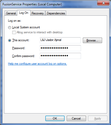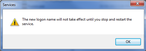Fusion Data Trigger
The data trigger is a new feature within Fusion XTC which allows batched reports to run as soon as the data becomes available. Prior to setting up the Batch Trigger service, please note that the log-in credentials must be an Administrator.
Set-up:
Installing the service:
- Browse to <Drive>:/LandsberryandJames/Fusion/Bin and run the FusionService.bat. Verify that the service has successfully installed by launching your Services window and locate "FusionService" within the menu

- Browse to <Drive>:/LandsberryandJames/Fusion/Bin and run the FusionService_Start.bat. Verify that the service has successfully started in the Service window, the FusionService Status should display "Started".

- Add a User to the Fusion Service, in the Services menu locate "FusionService" and right click>properties>go to the Log On tab. Click on "This Account" and fill in the details. Click Apply
- If the following window appears, stop and restart the fusion service, browse to <Drive>:/LandsberryandJames/Fusion/Bin and run the FusionService_Stop.bat. Wait for the batch to complete and then run the FusionService_Start.bat.
The Fusion Service set-up is now complete.
Setting Up the Data Trigger
Now that the FusionService has been set-up, the Data Trigger tab will now have options available. You can choose when to run the reports and when the batch should be triggered. You can also set a priority on each batch file to meet your reporting deadline.