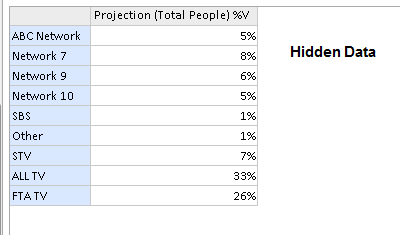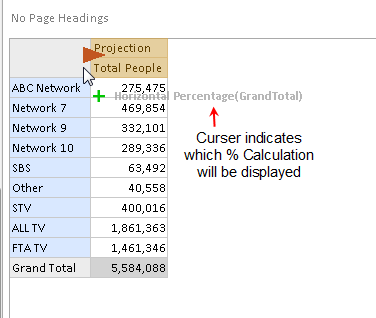Percentages is a Layout Asset option that allows users to add additional columns/rows into the report to represent the figures in the Report as a percentage. Percentages can be calculated in a number of different ways as outlined below. Default settings for Percentages can be applied through the Settings Button in the toolbar -OR- they can be applied on the fly.
TIP: Percentages can be set-up when building the layout of the report -OR- added in once the report is run and results are displayed.
Where do I find percentages to add into an eTAM XTC Report?
Percentages can be found under Calculations at the bottom of the tree in the Layout Asset. They can be dragged on or off a Report as required. There are settings for percentages that can be made before or after moving percentages onto the Report including what the percentage is calculated on. Please see Percentage Settings for more information.
Adding a percentage to a report.
Option 1:
- Double click on Percentages in Layout Assets.
- The first double click will add a Horizontal % column in to the right of every column in the report. (%H)
- If you double click again - it will change to a Vertical % column. (%V)
- If you double click a third time it will remove percentages from the report
Option 2:
- Click and drag Percentages from layout assets into the report layout.
You can click & drag Percentages in Layout Assets into the grid - HOWEVER it is best to follow these steps to avoid confusion as percentages work differently to every other element.
1a) First right click on Percentages and select either Right Display % (will appear in columns) or Below Display % (will appear in rows) and whether it is going to calculate across sub levels and/or similar levels.
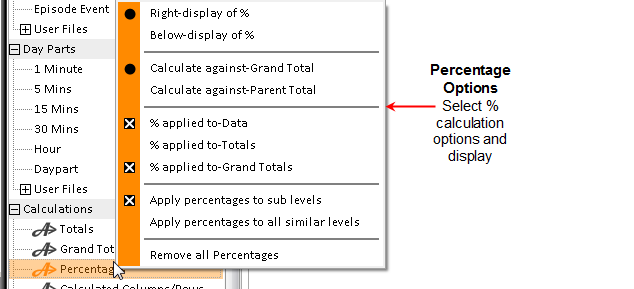
1b) Click on Percentages and drag to the top left corner cell of the grid that is empty then move the curser in which direction you want the % calculation - Vertical, Horizontal or Both :
1c) Let go of the mouse and your Percentage will appear.
Renaming a Percentage in the columns or rows.
eTAM XTC will by default set the percentage header as either H% or V%, to change the display:
-
Click on the header - it will go orange - then click again
-
A curser will appear then rename as the header
-
Press enter to accept the change. This will change all the % headers.
How to Hide the data and show only the Percentage figure
AQX allows you to show only the percentage figure if required and hide the data the figure is based on. To do so:
- First add the percentage/s to the report
- Then right click anywhere in the report layout and select Hide data
This will then hide the data and leave the percentage columns only on screen. This can be done either before or after the report has been run.