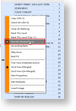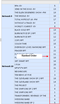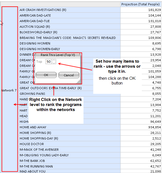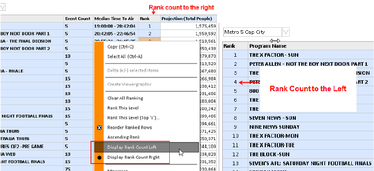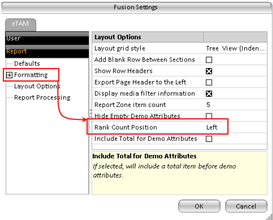eTAM XTC allows you to not only rank columns but to also rank different rows levels and different sections within the report allowing for much more flexible ranking than has been available before.
An outline of the different types of ranking are listed below.
Simple Column Ranking
To rank a column:
- Right click on the column header - this will bring up a menu
- select Rank this column
This will rank a column in descending order of value (i.e Highest to Lowest). The column ranked will be in bold, aswell as the rows will have an additional ranking number.
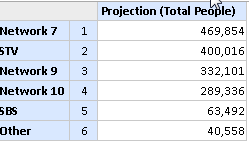
Keep original order and place rank number in the row
You can keep the original order of the report and show the rank number beside the item To keep the original order:
- Right click on the row header and select Rank this level.
- Right click on the row again and select "Reorder Ranked Rows"
Example show below
|
Right click to Reorder Rows |
Ranking order is listed to the right of of the row. |
Rank at a specific row level
Ranking a specific row is used when you want to rank programs within networks or markets
To rank items within a specified level:
- In the report grid, right click on the level you want to rank
- In the menu select "rank this level"
This will rank the items within that level from highest to lowest
Rank this level ("Top X")
As above, ranking a specific row however limiting the number of items to rank. Useful for Top program/episode reports.
To rank Top X items:
- In the report grid, right click on the level you want to rank
- In the menu select "Rank This Level (Top X)
- A window will appear, enter the figure required i.e. Top 10
- Click OK - the report grid will update with the number of rows ranked.
| Setting up a Top X ranking |
Multi Level Top X Rank
Similar to the above, however users have the ability to rank multiple levels.
To rank multiple levels:
- In the report rows, place channel by program (or any two levels such as program by episode)
- Right click on channel (first level) and select "Rank this level top x".
- A window will appear, enter the figure required i.e. Top 10 or select "All"
- Click OK - the report grid will update with the number of rows ranked.
- Right click on the programs (second level) and select "Rank this level top x"
- the dialogue box will appear, enter the figure required i.e. top 10
- Click OK - the report grid will update with the top x channels by the top x programs within the channel.
To Clear Ranking
To Clear ranking:
- Right click on the row area
- Select Clear All Ranking
To Change Rank Position
To change the rank position simply right click on the row header on the report grid and select "Display Rank Count Left".
To change the default settings, on the main Toolbar open Fusion Settings and change the default from left to ride, as below.