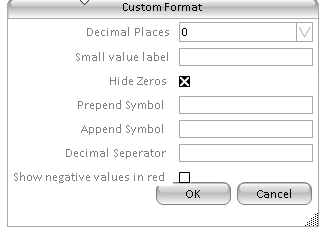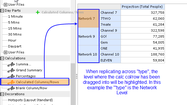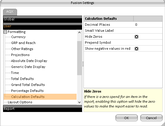The Calculated Columns/Rows is a Layout Asset option that allows users to add additional columns into the report and then enter a calculation using the data to create a new figure.
The calculation bar allows users to enter a myriad of calculations quickly and easily. As for Percentages and Totals - there are a number of settings that can apply. Some are in Calculations under the Settings button and some are found in a right click menu in Layout Assets or the Report Grid.
Where do I find Calculated Columns/Row to add into an report?
Calculated Columns/Rows can be found under Calculations at the bottom of the tree in the Layout Assets. It can be dragged on or off a report as required. There are settings for Calculated Columns/Rows that can be be selected prior to applying it into the report layout. (See Calculated Column/Row Setting for more details).
Calculated Column/Row Settings
There are a number of settings that can be applied to a Calculated Column/Rows. Some are accessed by right clicking on the element in the Layout Assets of on the Calculated column/row in the report grid. Some settings can be set as defaults through the Settings button.
Right Click Settings in Layout Assets
If you right click on Calculated Column/Rows in the Layout Assets the the following options are available:
- Do not replicated - means that where ever you drag Calculated Column/Rows it will only go to that location.
- Replicate across "Type" - means that it will replicate the same Calculated Column/Row across the same element type in the report.
- Replicate across "Name" - means that it will replicate the same Calculated Column/Rows across items of the same name.
- This Sub Section - Only available when you select either "Replicate across Type" or 'Replicate across Name" - means that if you have more than one sub section on a report, it will only apply to sub section dragged to.
- All Sub Sections - Only available when you select either "Replicate across Type" or 'Replicate across Name" - means that if you have more than one sub section on a report, it will apply to all sub sections not just the one dragged to.
- Remove all Calculated Columns and Rows - Will remove all Calculated/Rows from the report.
Replicate across "Type" Example
|
To replicate across type, ensure that when dragging the Calculated Columns/Rows the "Type" level is highlighted |
In this example the Calculated Column/Row has replicated across the Networks.
|
Right Click Settings for Calculated Columns/Rows in the report grid
Once a calculated column/row is applied to a report - you can right click on it in the report grid, select Calculated Column/Row Settings from the menu and these options become available:
- Do not replicate - means that where ever you drag the Calculated Columns/Rows it will only apply to that location.
- Replicate across "Type" - means that it will replicated the same Calculated Column/Row across the same element type in the report.
- Replicate across "Name" - means that it will replicate the same Calculated Column/Row across items of the same name in the report
- This Sub Section - Only available when you select either 'Replicate across Type' or 'Replicate across Name" - means that if you have more than one sub section on a report - it will only apply to the sub section dragged to.
- All Sub Sections - Only available when you select either 'Replicate across Type' or 'Replicate across Name" - means that if you have more than one sub section on a report - it will apply to all sub sections, not just the one dragged to.
- Format>Calculation, Percentage, Custom - show it with the calculation formatting or the percentage formatting or customise your own on the fly.
- Show formula for this cell - will actually show you the formula and the calculation for that cell that you right clicked on.
- Rename - allows you to rename the header of the calculation
- Adjust calculation - opens the calculation row for editing
- Remove all Calculated Columns and Rows - will remove all calculated columns/rows from the report.
Default Settings for Calculated Columns/Rows
There are a few settings that can be applied for Calculated Columns/Rows in the Settings button.
- Decimal Places - sets the number of decimal places up to 5 places
- Small Value Label - allows you to set anything you like to indicate a value e.g. If you have set your decimal places to 1 and your percentage is 0.01% it would be considered a small value so instead of putting as 0.0 you will see whatever value you have entered here for example * or ~.
- Hied Zeros - if checked on will hide
Calculated Column/Row Advance Options
There a seven predefined calculations that you can use when setting up a calculated column. The calculations are:
- Free Entry - Allows for entering any formula
- Difference - The difference between the first and the second column expressed as an actual number
- Percent Change - The difference between the first and second column expressed as a percentage
- Index - The second column divided by the first column
- Index Percent - The second column expressed as a percentage of the first column
- Average (Mathematical) - The average of the columns of the same data type
- Average (Weighted) - The average of the columns of the same data type weighted.
Calculated Column/Row Format Options
When applying calculations to a report, users can choose to change the calculation format that is more relevant for the analysis.
- Calculation - is the default format, the results will be displayed as a standard calculation based on what has been entered in the formula bar.
- Percentage - will display the results as a percentage.
- Custom - this opens the custom format options whereby users can change decimal places, apply Prepend and Append Symbols.