The Item Properties will allow extra program and episode information such as episode count and day mask to be displayed in the report grid.
To access the item properties:
- On the report grid, right click on the episode/program
- Select "Item Properties" from the menu
- The Display Options window will appear. The menu will have two areas the "Available" and the "Display".
- To ADD items into the display; select from the available list and click on the > button to move the selection into the display window
- To Remove items on the display; select the item from the "Display" menu and click on the < button to remove from the list.
- Click OK to accept the selection
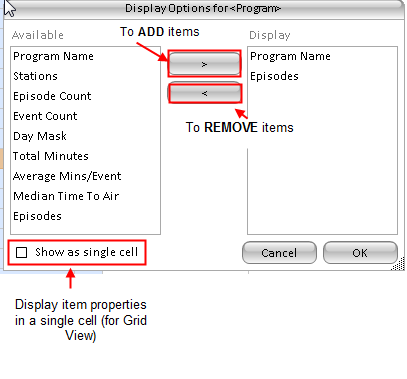
Sort Programs by "Median Time To Air"
By default, programs will be listed in the report layout by alphabetical order. Users can change the sorting order via the Item Properties menu.
- In the Display Options mene, ensure that "Median Time To Air" is in the Display box.
- In the Display box, click next to Median Time To Air, under "Sort by", and a black radio dial will appear.
- Click OK
- The programs will be sorted by Median time to air.
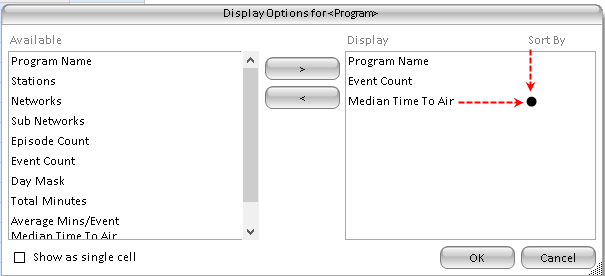
To reverse the sorting order - click on the black radio dial which will turn red.
The display for item properties in the report grid will depend on what your report style is. Tree view will display the item properties in the same row; whereas the Grid View will display either on the same cell or a separate column.