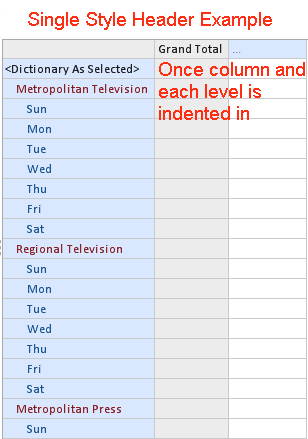When designing the layout of the grid in the Report Tab - you can view the information in the rows in two ways - Single Style Header or Multi Style Header. An example of each is shown below.
|
|
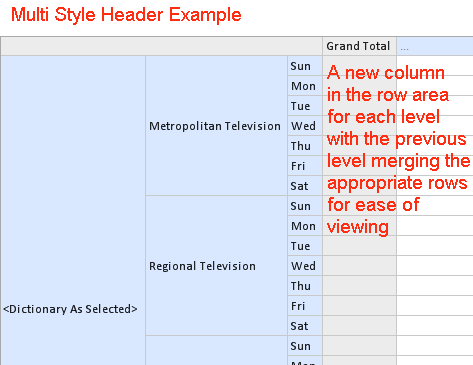 |
How to switch between Single Style and Multi Style Header
1. Right click anywhere over the rows
2. From the menu, click on Single Style Header. Single Style will be on if the black cross  is beside. Multi Style header will be on if it isn't.
is beside. Multi Style header will be on if it isn't.
Setting Single Style header by default
If you want Single Style header to be on by default for all new reports - you can do so via the Settings button.
1. Click on the Settings button in the toolbar
2. In the User or Global tab - at Layout Options tick on Single Style. A black cross  will appear beside it.
will appear beside it.
3. Click OK.
If you want to change it back to Multi Style Header - go back into Settings and uncheck this option.