When setting up a new report - or adding another layout to an existing report - you will need to design a report layout to view your results.
Report design in AQX is as simple as dragging and dropping various elements from the Layout Assets Slider button into the Report grid as required.
Information can be nested above, below or beside other elements to breakout information where necessary. Different sections can be added into the layout to separate out information as well.
Many of the options that can be dragged into the layout have their own settings that can be either accessed on a right click in Layout Assets and/or the report grid and some can also be accessed via the Settings button in the toolbar.
AQX Report Zones
A number of different zones will be referred to in Report design. An overview of these zones are:
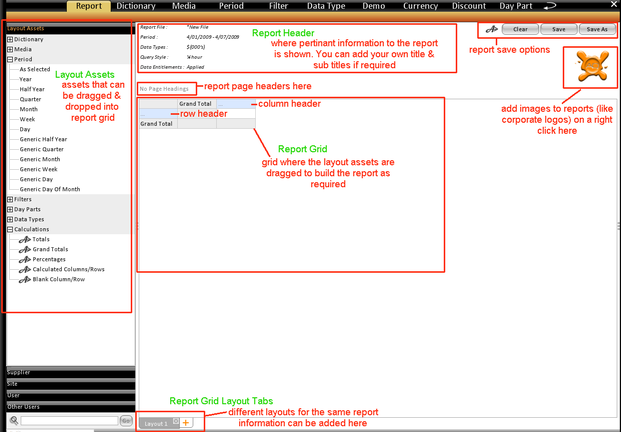
Layout Assets Slider button - area to the left of screen that lists all the items that can be dragged into the report grid. The elements contained within will differ depending on the country you are in and/or what data you have subscribed to.
Report Grid - the actual grid in the middle of the screen that items are dragged and dropped into when designing report layout.
Report Header - lists pertinent information such as Report Name, Period range, data types, etc. Report Titles and sub titles can be added by the user
Report Page headers - top left of the grid in AQX. Items dragged here will set up different pages of the report
Report Image header - top right of a the grid - allows user to add in any image (e.g. logo's etc) to reports
Report Grid Layout Tabs - located at the bottom left of report grid - different layouts for the same information can be set up or saved report layouts can be dragged here that will display the selected information in different ways.
Report Save zone - located top right of the report tab - allows users to save the report and various selections along with it.





