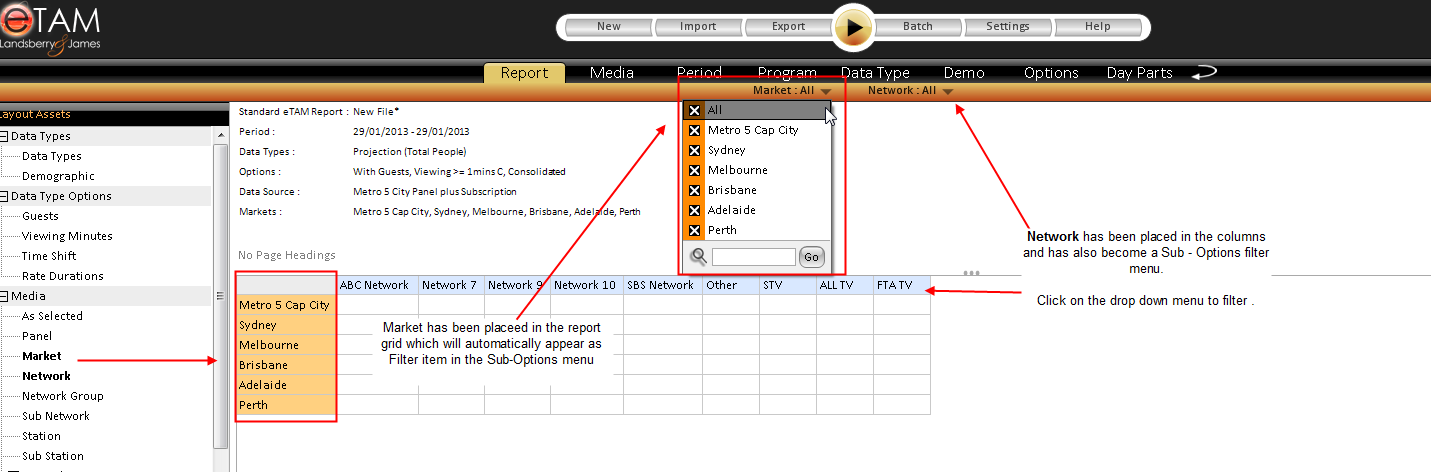The Sub-Options bar allows extra report filtering or extra options in the selections tabs.
In the report tab, some report templates will have items in the sub menu as part of the design. In addition when Layout Assets such as Market, Network or Programs are dragged into a report layout it will automatically add that element into the sub options bar to allow for fast filtering.
How to use the Sub Options Menu
When in the Report Workspace
- Drag or double click items from the Layout assets into the report grid - for example markets, network or programs. Once the item has been placed in the report, a drop down menu will be available in the sub options bar.
- To filter for items, click on the black drop down arrows, depending on which report element you have used the menu will list the available filters.
Ultimately the sub-menu will allow you to run a report without having to make any selections in the selection tabs as a result report building and processing is much faster.
NOTE: the Data Types quick-filter in the sub-options menu allows users to filter not only from the default and pre-selected data types, but all available data types. This allows users to include new data types onto their report without ever leaving the Report tab.