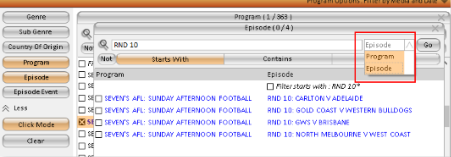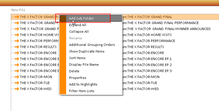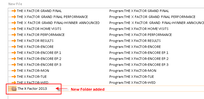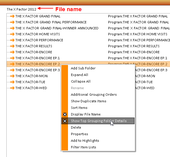By making a program selection, the report will filter for what has been selected. Note that the programs listed or being searched for are limited to the media and period selections. Below are various options for program selections and program groups.
To make a program selection:
- Click on the Program level and the selection window will appear
- In the selection window, you can search for a program by using the search box. While searching you can use the "Starts with" option which will find any programs that starts with the search criteria entered. The "Contains" option will find any programs that contains the search criteria within the title.
- Once the search criteria has been entered; the selection window will automatically refresh with the available program. Note that the available program list is subject to the period range and media selected.
- Click or drag the programs found into the selected box to complete the selection process.
Note:
An additional search field has been added at the Episode and Episode Event selection windows. It allows users to search for an episode name (secondary description) or program.
In the example below, “RND 10” has been entered, and in the secondary field – Episode has been selected, the list of available episodes will be filtered for “RND 10”.
Saving a selection:
Saving a selection allows users to save a group of programs for future use.
- On the top right above the selected box, click on the Save, or Save As.
- The file will be saved at the User level in the File and Asset manager which you will need then name.
Program groups
Due to the naming conventions of each station/network a program such as "The X-Factor" may have several names available for example The X-Factor - Mon or The X-Factor-Results, if selected both these programs will provide separate ratings results. Should the report require one figure for all programs for The X-Factor, a program group is one method to achieve this.
There are two methods of creating a program group, both of which will give you the same results.
Program Group - folder method:
- From the steps above (program selection), right click anywhere on the selected box and select "Add Sub Folder" from the menu.
- A blue folder will appear which you need to name e.g "The X Factor 2013"
- Select all programs in the selected box and drag into the folder "The X Factor 2013". Once this is completed the programs will appear within the folder, the list of programs will be in black font. Right click on the folder "The X Factor 2013" and deselect "Show detail" from the menu. The list of programs will now be grayed out hiding the program details when the report is run
Program Group - Display File Name method:
To apply this method ensure that your program selection has been saved and the appropriate file name entered.
- Above the selected box, the file name will be displayed "e.g. The X Factor 2013" in grey font. Right click on the selected box and select display file name
- The file name will now be in black font
- To hide the program details - right click on selected box and select "Show Top Grouping Folder Details"
- The listed programs will then be in grey font to indicate that they are now hidden.
- In the report tab, ensure that you have selected the "Program As Selected" as a report attribute to display a one line total.