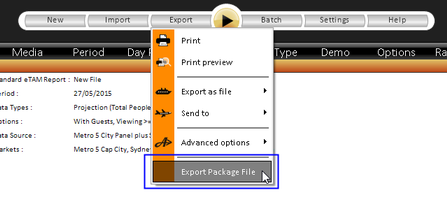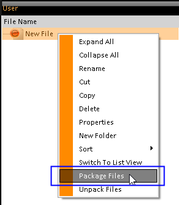Saved reports/selections within eTAM can be 'packaged up' and sent to other eTAM users or support personnel to 'unpack' so that they can access the exact report/item as you.
This is particularly useful for multiple installs of eTAM within a company as company specific reports, day parts, demos etc. can be set up in one location and then rolled out to all installs via the package file system.
It is also very helpful when contacting L&J Client Support if you are having issues with a specific report or other saved item. You can package up the report and send it to them. They can then unpack and access the exact report/item you are.
There are two ways to package/unpack reports:
1. Through the Import and Export buttons in the Main Toolbar.
2. Right-click saved files in the Slider Bars and select Package/Unpack Files.
NOTE: To package a report/item you first need to save it. Only saved reports/items can be packaged and then unpacked.
1. Packaging/Unpacking via the IMPORT and EXPORT buttons
NOTE: Before using either the IMPORT or EXPORT button you will need to make sure an eTAM workspace is open. Either opening a new eTAM Standard Report or a saved report will open a workspace. (The saved report does not have to be the report you want to export/import.)
PACKAGING a file
To package a saved report/selection you can use the EXPORT button by doing the following:
1. Click on the EXPORT button - this will open up the Package Files dialog box.
2. Drag the report/s and/or item/s from the Slider Bar into this window. If you are dragging a report and want to see all the saved selections/items that are linked to that report - tick on the "Show Linked Files" option in the bottom left of the box. These will then also be listed.
3. Once all reports/items are dragged in - click on the OK button.
4. A "Save As" dialog box will open - select your location to save, name your packaged file (if you want something different to the name inserted already) and press the Save button.
5. A dialog box will appear to indicate that the file has packaged up and will reiterate your saved location - click OK.
6. Another window will open at the saved location ready for you to click on the packaged file and attach it to email or place in a location for another user to find if necessary.
NOTE: The saved eTAM packaged file will have a *.aqz file extension at the end.
UNPACKING a packaged file
To UNPACK a *.aqz file, save it to a location you can access, then:
1. Click on the IMPORT button - an Open dialog box will appear.
2. Browse to where you have placed your saved .aqz file - click on the file and click OPEN.
3. A Select File to unpack dialog box will open listing your report/s and any linked items within. Click OK to unpack all items in the dialog box to your User area.
TIPS
-If you have Site or Supplier privileges you will be able to select a level to unpack to.
-If the items are in RED text - this means that the import has detected another item with the exact same name already in your eTAM install - tick the Overwrite Conflicts option in the bottom left to overwrite these files or leave it unchecked if you don't want it to overwrite. In this case it will add a number in brackets to the end of the name which will increase in value each time your import the same item.
-If your file contains more than one item - you can choose to import selected items by clicking on the items required using Shift and Ctrl keys then clicking OK
-The Deselect All and Select All buttons simply deselect or select all items as required.
4. Once the files have finished unpacking a dialog box will pop up indicating that the item has been unpacked from the state location. Click OK.
You will then be able to access the unpacked report.
2. Quick Right Click Pack/Unpack in Slider Buttons
If you just want to package up or unpack an eTAM report or other saved item into a *.aqz file you can do so on a right click in the Slider Bars.
Right Click Packaging
1. Highlight the saved reports/items that you want to package in either the Supplier, Site, User or Other User areas. You can use the Ctrl or Shift keys to highlight multiple options.
2. Right click on one of the highlighted items and select Package Files.
3. A normal windows Save As dialog box will open - select your location to save, name your packaged file (if you want something different to the name inserted already) and click Save.
4. A dialog box will appear to indicate that the file has been packaged up and will reiterate your saved location. Click OK.
5. Another window will open at the saved location ready for you to click on the packaged file and attach it to email or place in a location for another user to find if necessary.
Right Click Unpacking
To UNPACK a *.aqz file, first save it to a location you can access from within eTAM, then:
1. Go to your User slider bar and right click anywhere within the window underneath it. (If you have Site or Supplier privileges you will be able to do this from those buttons also.) A menu of items will appear.
2. Select Unpack Files - an Open dialog box will appear.
3. Browse to where you have saved your .aqz file, click on it and click the Open button. The files will unpack.
TIP - If a file already exists in eTAM with the same name - an Unpack Conflict dialog will appear asking if you want to Overwrite, Create New or Cancel. Make a selection and the unpacking will continue.
4. Once the files have finished unpacking a dialog box will pop up indicating that the item has been unpacked from the state location. Click OK.
You will then be able to access the unpacked report.