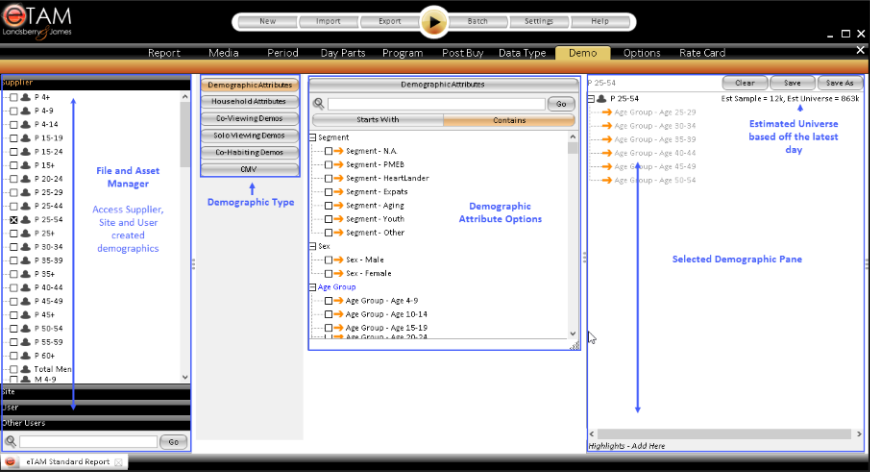The Demo (demographics) tab allow you to select any number of target audience for use in a report. If a specific demographic has not been selected the report will default to Total People.
Demo Tab Layout
File and Asset Manager Demographic Files:
- Supplier - demographics that have been supplied by the supplier (L&J) these demo's are standard elemental demographics which cannot be edited unless it has been saved to the user level.
- User Defined - demographics created by the user which has been saved under that user's profile and will only be only available for that user.
- Site - A user defined demographics which has been saved at SIte level. All users that access the one eTAM XTC install will have access to this demographic
Demographic Type:
These buttons allow users to create custom demographics or edit existing ones. Various attribute options can be combined to make one demo, however when an attribute is selected within one section this is an "Or". When selecting across demo attributes such as Working Status and Region this is an "And".
- Demographic Attributes - attributes which can be added to an existing or new demographics. This is for individual demos only.
- Household Attributes - attributes specific to a household
- Co-Viewing - Used to create demographics who watch television with other demographics. Options in this window are existing demographics NOT attributes.
- Solo-Viewing - Used to create demographics who watch television alone. Options in this window are existing demographics NOT attributes
- Co-Habiting - Used to create demographics who "live" with other people.
- CMV- used to create demographics based on consumer behaviour. (Singapore only and subject to data subscription).
TIP: You can save commonly used demographic combinations for future use. Saved files will be saved in the File and Asset Manager.