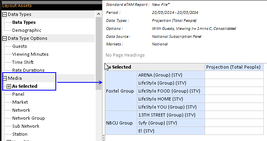Creating Media groups is a method utilized to group stations in a combination that suits a particular analysis. It is often used for STV stations to group certain stations such as NBCU stations, Lifestyle etc.
By grouping stations users can analyze a combined station result.
To create a station group:
In this example, a station group is created for NBCU and Foxtel channels
- On the selected panel, right click and select "Add Sub Folder".
- Give the folder a name e.g "NBCU Group"
- From the selection Sub Network breakout level, select the stations or station (groups) that make up "NBCU" (13th Street, SyFy, E! etc). If you are on click mode simply click on the the stations or if you are in drag mode simply drag the station to the NBCU Group folder. Items that have been selected should appear indented inside the folder as shown.
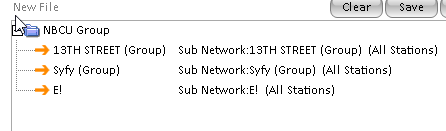
- Save the media group using the save button above the selected box. You will then be required to name the file at the User level of the file and asset manager. Once this has been completed note that the file name will de displayed above the selection box as shown.
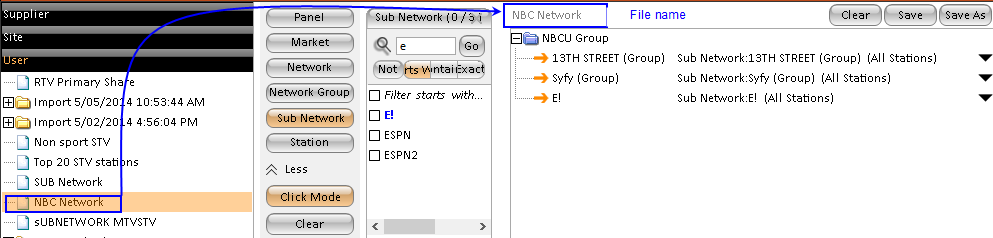
Using Media Groups
To display the media group as it has been selected, the report layout must contain the media "as selected" attribute this will display the group as its been created as shown below.
Should the report require a media group average, hiding the child items in a folder will hide the individual stations' result at report time. To hide details:
- In the Media tab, on the selected box right click on the folder as shown:
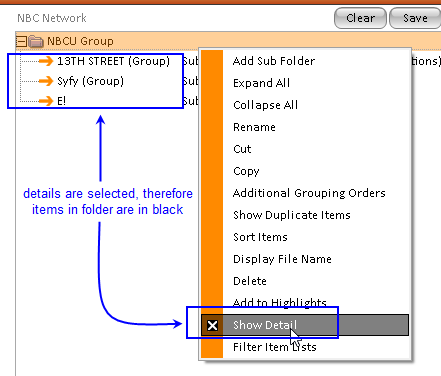
- On the right click options menu, deselect